Post-DSE Assessment – Essential Tips for Employee Safety & Wellbeing
in Ergonomic, OfficeAfter completing a Display Screen Equipment (DSE) assessment, employees might think they’ve covered all the basics for staying safe while working with computers and other digital devices. However, it’s important to go beyond the assessment and continue practicing safe habits to avoid health issues like musculoskeletal disorders (MSDs), eye strain, and stress-related problems. Here’s a guide on key things to consider post-DSE to ensure a safe, comfortable and productive working environment.
- Maintaining Good Posture
Even after adjustments have been made during the DSE assessment, employees should remain mindful of their posture throughout the day. Poor posture can lead to neck, shoulder and back pain over time. To maintain a good posture:
- Ensure your chair provides proper lumbar support.
- Keep your feet flat on the floor or on a footrest.
- Adjust your monitor so the top of the screen is at eye level.
- Sit with your knees at a 90-degree angle and shoulders relaxed.
Regularly checking and correcting posture helps prevent the gradual onset of discomfort.
- Take Regular Breaks
Staring at a screen for extended periods can cause eye strain, headaches and fatigue. To combat this, employees should follow the 20-20-20 rule: every 20 minutes, look at something 20 feet away for 20 seconds. Additionally, taking short breaks from your desk to walk or stretch is essential to avoid physical strain and refresh your focus.
Setting reminders to move around, stretch your legs, or step outside for fresh air will greatly benefit your well-being and concentration.
- Screen and Monitor Adjustments
While the DSE assessment should optimise the setup of screens and monitors, it’s essential to continuously monitor these adjustments:
- Ensure the screen brightness and contrast are set at comfortable levels.
- Adjust font sizes to prevent squinting and leaning forward.
- Use screen filters or blue light reduction settings to minimize glare and reduce eye strain, especially if working in lower-light environments.
- Keyboard and Mouse Positioning
Improper keyboard and mouse positioning can lead to repetitive strain injuries (RSIs), which develop slowly over time. Employees should check that the:
- Keyboard is at elbow height, allowing wrists to remain in a neutral position.
- Mouse is close to the keyboard to avoid overreaching.
- Hands and wrists are straight, with no need to twist or bend to operate equipment.
Consider ergonomic accessories like wrist rests or a vertical mouse if you start to feel discomfort.
- Workstation Organisation
A cluttered workspace can cause unnecessary stress and make it harder to maintain a comfortable working posture. After your DSE assessment, consider keeping your workstation organised by:
- Keeping frequently used items within easy reach to avoid excessive twisting or stretching.
- Ensuring enough space to move your arms freely.
- Keeping paperwork and documents at eye level using a document holder to reduce neck strain.
A tidy, organised workspace promotes focus and efficiency, reducing physical strain from repetitive motions.
- Mind Your Mental Wellbeing
While DSE assessments primarily focus on physical health, mental wellbeing is equally important for workplace safety. Prolonged screen time, tight deadlines, and a busy environment can increase stress levels, leading to burnout over time. To maintain mental wellbeing:
- Take regular mental health breaks during the day.
- Practice mindfulness or relaxation techniques.
- Speak to a manager or HR if workloads become unmanageable.
Work-life balance is crucial, and recognising when you need time to rest and recharge can help prevent long-term stress and anxiety.
- Monitor Lighting Conditions
Good lighting is critical in reducing eye strain and preventing headaches. After your DSE assessment, make sure your workstation is:
- Well-lit with a combination of natural and artificial light.
- Free from glare or reflection on your screen.
- Adjusted so that your monitor is positioned away from direct light sources that can cause reflections.
Small adjustments to lighting can have a big impact on comfort levels and productivity.
Conclusion
While a DSE assessment helps set up a safe and ergonomic workspace, maintaining those safe working practices is just as important in the long run. By taking regular breaks, monitoring posture, adjusting equipment, and caring for your mental wellbeing, employees can stay healthy, focused, and productive. Small daily habits can help prevent long-term health issues and improve overall workplace satisfaction.
Key Takeaways:
- Continuously monitor posture, screen brightness, and positioning to prevent discomfort.
- Use the 20-20-20 rule to avoid eye strain and ensure proper breaks from screens.
- Ergonomic tools and an organised workspace promote physical and mental well-being.
#DSEAssessment #WorkplaceSafety #Ergonomics #EmployeeWellbeing #PostureMatters